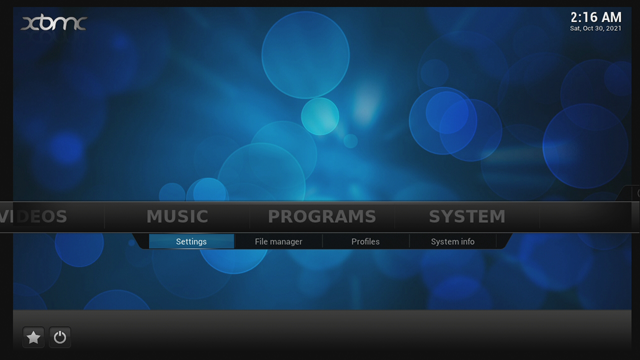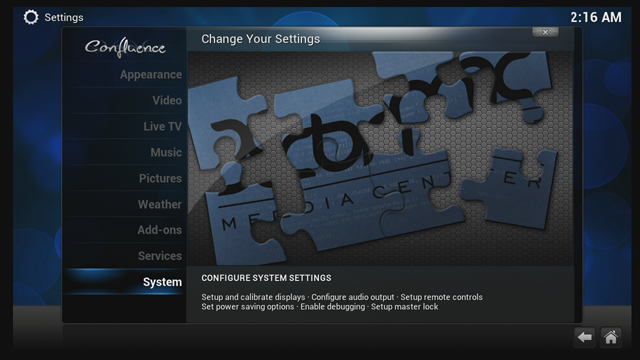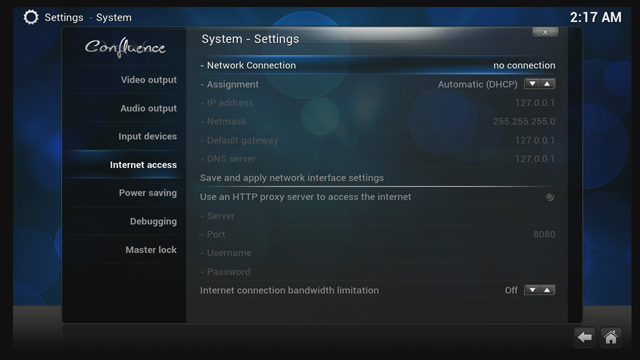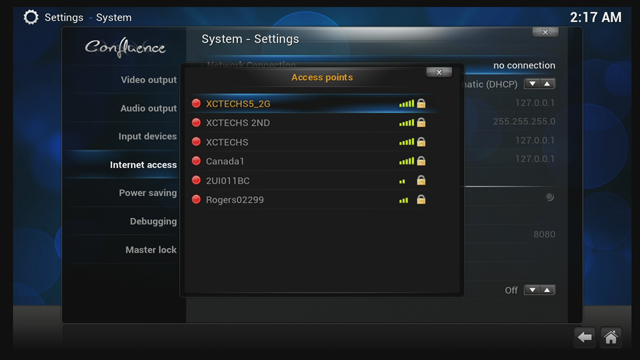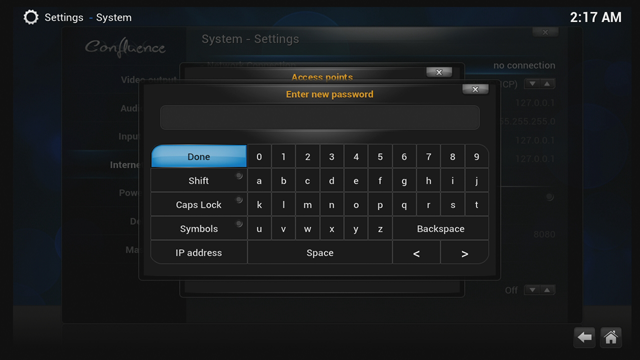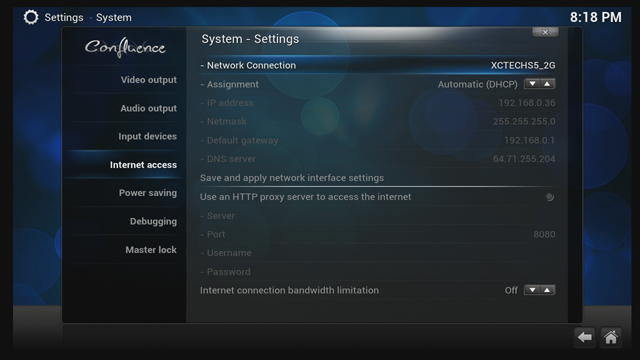Difference between revisions of "ATV500X"
From MyGica
(→Firmware & Re-flashing) |
(→how to connect to Wifi) |
||
| Line 26: | Line 26: | ||
== how to connect to Wifi == | == how to connect to Wifi == | ||
| + | |||
| + | 1. Scroll to System & Select Settings | ||
| + | |||
| + | [[File:500X01.png]] | ||
| + | |||
| + | 2. Select System | ||
| + | |||
| + | [[File:500X02.png]] | ||
| + | |||
| + | 3. Scroll Down to Internet Access then scroll to the Right Select Network Connection | ||
| + | |||
| + | [[File:500X03.png]] | ||
| + | |||
| + | 4. Select your WiFi and Click on it | ||
| + | |||
| + | [[File:500X04.png]] | ||
| + | |||
| + | 5. Enter your Password and click Done | ||
| + | |||
| + | [[File:500X05.png]] | ||
| + | |||
| + | 6. You See your Wifi Name your connected too also IP Address assigned for your Box | ||
| + | |||
| + | [[File:500X06.png]] | ||
== XBMC shrank, or not full-size display == | == XBMC shrank, or not full-size display == | ||
Revision as of 20:34, 28 June 2015
CPU: ARM Cortex A9 OS: Linux KODI 14 Frequency: 800MHZ RAM: DDR3-512MB Storage: NAND 2GB External NTFS HDD Compatible Resolution: 1280*720 Built in 802.11 b/g/n WiFi
Contents
Firmware & Re-flashing
The Firmware that is available for this box is,
This must be loaded using an SD Card or USB Storage Device through the Recovery Screen. Which can be accessed by using the Reset button on the bottom of the unit.
Remotes
User Manual
how to connect to Wifi
1. Scroll to System & Select Settings
2. Select System
3. Scroll Down to Internet Access then scroll to the Right Select Network Connection
4. Select your WiFi and Click on it
5. Enter your Password and click Done
6. You See your Wifi Name your connected too also IP Address assigned for your Box
XBMC shrank, or not full-size display
We have Video Walk through for this too