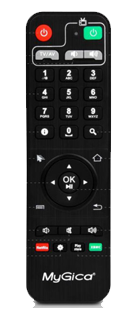Difference between revisions of "RecoveryScreenATV1200"
From MyGica
(ATV1200) |
|||
| Line 14: | Line 14: | ||
1. KR34 | 1. KR34 | ||
| − | + | [[file:Kr34.jpg|link=http://goo.gl/DWWyD6]] | |
2. KR60 | 2. KR60 | ||
| − | + | [[file:kr60.png|link=http://bit.ly/1HQ2bJp]] | |
Revision as of 14:59, 26 June 2015
This process will fix your boot-loop and stuck on Recovery Screen & Remote not working
In order to fix these issues here how we process it
1. You can not retrieve your data out of the box 2. Processing this will fix your issue, but you need few things
a. SD Card, make sure its over 512MB b. Pin or toothpick to place your box in to booting recovery screen c. good 15 to 20 minutes
First You need to check which Remote came originally with your box
1. KR34
2. KR60
Now that you know which remote we have to download the correct file via model number of your remote
For KR34 Click Here [1]
For KR60 Click here [2]
To make it easier Just follow this video
- Remember, The warning in video just indicating not to shut off or take the power out that will hurt your box while processing this, that is all