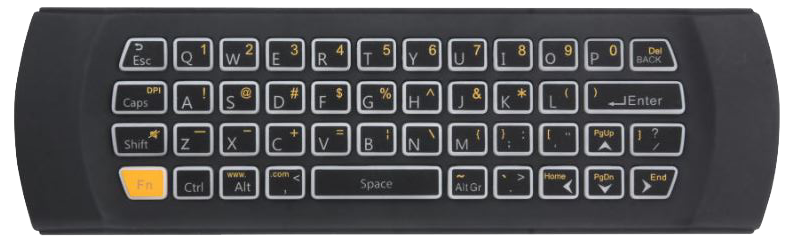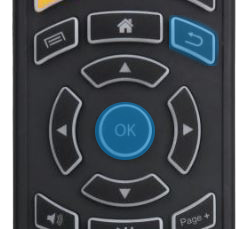Difference between revisions of "Kr303"
From MyGica
| Line 13: | Line 13: | ||
[[File:KR303-front.JPG|left]] | [[File:KR303-front.JPG|left]] | ||
| − | |||
| − | |||
| − | |||
| − | |||
| − | |||
| − | |||
| − | 6. Navigation Buttons | + | 01. Power |
| − | 7. Ok Button in Middle | + | 02. Air Mouse On/Off |
| + | 03. Menu | ||
| + | 04. Home | ||
| + | 05. Escape / back | ||
| + | |||
| + | |||
| + | 6. Navigation Buttons | ||
| + | 7. Ok Button in Middle | ||
Left Side | Left Side | ||
| Line 33: | Line 34: | ||
2. Stop | 2. Stop | ||
| − | 08. Red button ( not map yet ) | + | 08. Red button ( not map yet ) |
| − | 09. Mic | + | 09. Mic |
| − | 10. Kodi | + | 10. Kodi |
| − | 11. Numeric buttons | + | 11. Numeric buttons |
| − | 12. Settings | + | 12. Settings |
| − | 13. Info | + | 13. Info |
| + | |||
| + | There are color buttons at the bottom not map yet | ||
| + | |||
| + | [[File:Bottom-side.jpg|left]] | ||
| + | |||
| + | |||
| + | |||
| + | |||
| + | 1. Power On/Off | ||
| + | 2. MicroUSB Connection for Charging The Remote | ||
| + | |||
| + | |||
| + | |||
| + | |||
| − | |||
[[File:KR303-back.png]] | [[File:KR303-back.png]] | ||
| Line 46: | Line 60: | ||
A New way of keyboard setup | A New way of keyboard setup | ||
| − | [[File: | + | [[File:Usb-dongle.png]] |
Without this dongle aka USB connection your remote won't work with any device, you need to keep it safe | Without this dongle aka USB connection your remote won't work with any device, you need to keep it safe | ||
| Line 54: | Line 68: | ||
1. Hook up the Dongle at your box, make sure your box is turned on | 1. Hook up the Dongle at your box, make sure your box is turned on | ||
| − | [[File: | + | [[File:USB-&-Box.png]] |
2. Place the remote very near to the box | 2. Place the remote very near to the box | ||
| − | [[File: | + | [[File:USB-&-Box-remote.JPG]] |
3. Press and hold OK and return button | 3. Press and hold OK and return button | ||
| − | [[File: | + | [[File:KR303-buttons.png]] |
Enjoy | Enjoy | ||
=== Trouble Shooting === | === Trouble Shooting === | ||
Latest revision as of 20:30, 28 January 2019
History
This is 4rd Remote MyGica brought up, which is very stable and very good to use, with Rechargeable Battery and Turn off and on switch.
More info
Can use with Andriod TV Boxes, Google TV Box, Buzztv Boxes, Boomerage Boxes, Jadoo 4 Motion Remote 2.4GHz, Air Mouse MicroUSB Charging Cable USB Wireless Dongle
01. Power 02. Air Mouse On/Off 03. Menu 04. Home 05. Escape / back
6. Navigation Buttons 7. Ok Button in Middle
Left Side 1. Volume Up and Down
Right Side 1. Page up or Page down
Middle 1. Play/Pause 2. Stop
08. Red button ( not map yet ) 09. Mic 10. Kodi 11. Numeric buttons 12. Settings 13. Info
There are color buttons at the bottom not map yet
1. Power On/Off 2. MicroUSB Connection for Charging The Remote
A New way of keyboard setup
Without this dongle aka USB connection your remote won't work with any device, you need to keep it safe
How to Pair
1. Hook up the Dongle at your box, make sure your box is turned on
2. Place the remote very near to the box
3. Press and hold OK and return button
Enjoy